Firmware updates for your JBL Flip 5 speaker are essential for keeping it running smoothly and can often fix bugs or improve performance. The process is simple and can be done right from your smartphone using the official JBL Portable app. This guide will walk you through the How to Update JBL Flip 5 Firmware necessary steps and help you troubleshoot any common issues you might encounter.
How to Update Your JBL Flip 5 Firmware
Firmware is the core software that runs your speaker, and keeping it up to date is crucial for the best performance. The entire process takes just a few minutes.
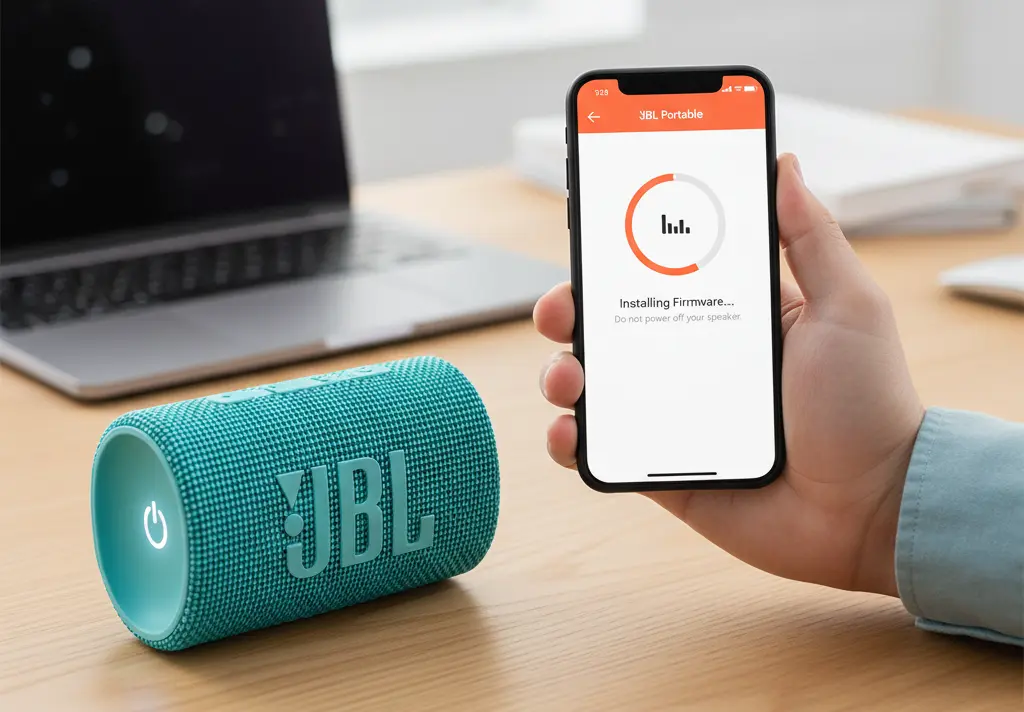
Step 1: Download the JBL Portable App
First, you need the correct app. The JBL Flip 5 uses the JBL Portable app, available on the Apple App Store and Google Play Store. Make sure you download this specific app, as others exist for different JBL product lines.
Step 2: Connect Your Speaker
Ensure your JBL Flip 5 is powered on and paired with your smartphone via Bluetooth. Open the JBL Portable app. If your speaker is properly connected, it should appear on the app’s main screen. If it doesn’t, double-check your Bluetooth settings and make sure your speaker is discoverable.
Step 3: Check for an Update
Once your speaker is visible in the app, look for a small red dot above the gear icon. This dot is the signal that a new firmware update is available. If you don’t see this dot, your speaker’s firmware is already up to date.
Step 4: Install the Update
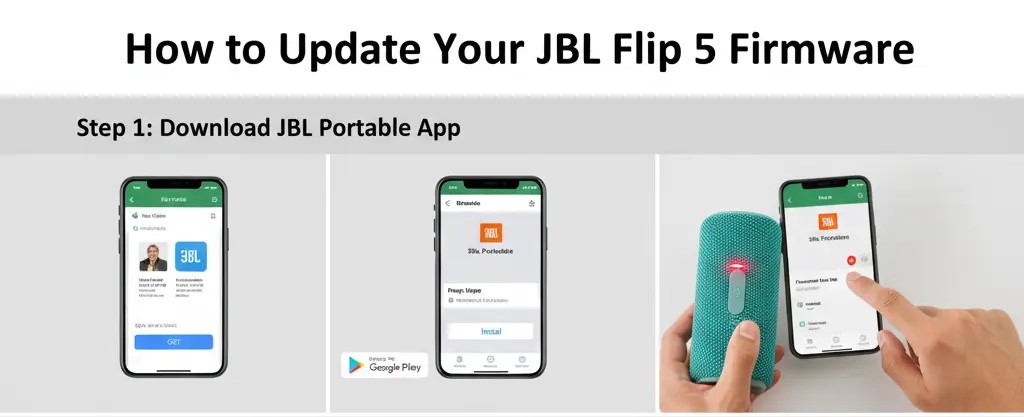
Tap the gear icon or the speaker’s image to access the settings menu. You should see an option to update the software. Tap to begin the download and installation process.
Important: Do not manually turn your speaker off or interrupt the update. The speaker may turn on and off by itself as part of the process. Interrupting the update can cause issues with your device, and in some cases, may “brick” it.
Step 5: Finalize the Update
Once the update is complete, the app will notify you with a success message. Your JBL Flip 5 is now updated with the latest firmware.
Troubleshooting Common Update Issues
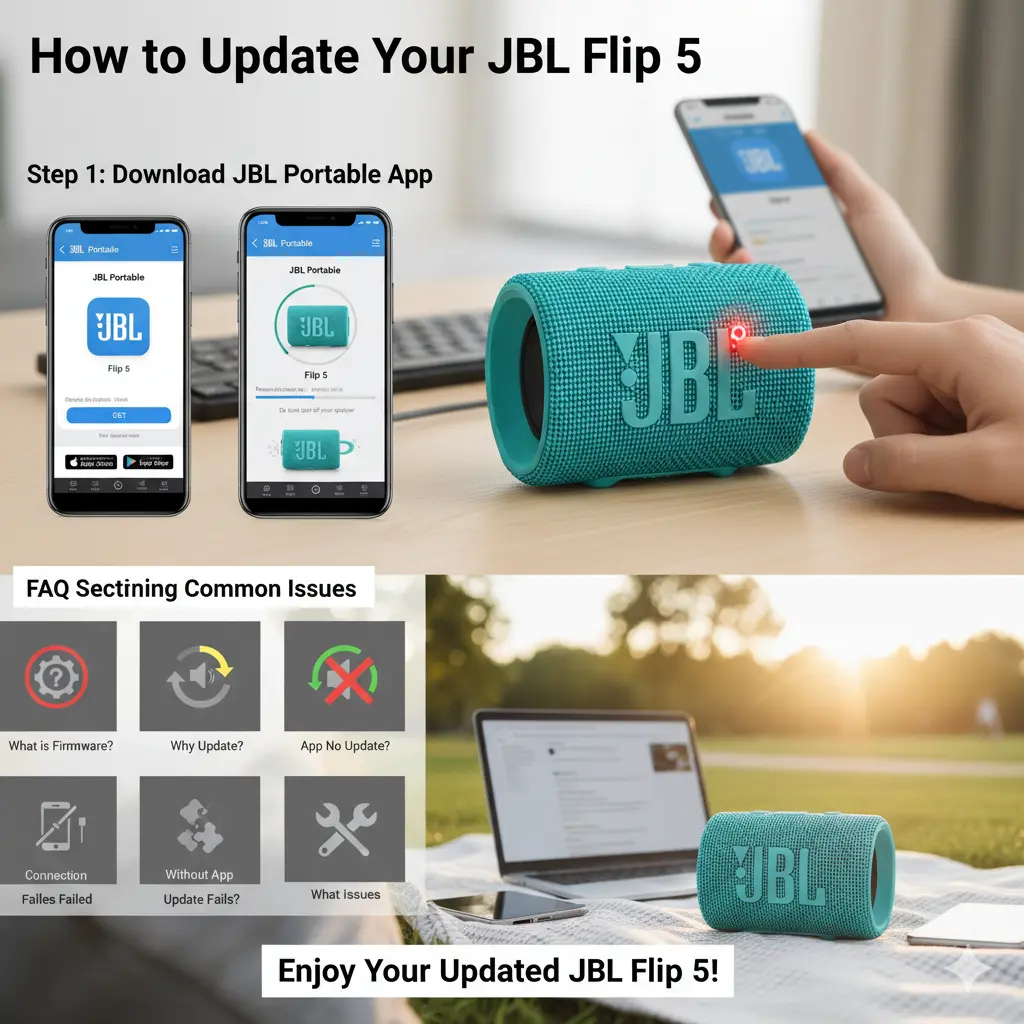
Sometimes, things don’t go as planned. Here are some solutions to common problems you might face.
- The update gets stuck or fails:
- Ensure your speaker has at least a 50% charge.
- Make sure your phone has a stable Wi-Fi or cellular data connection.
- Close and reopen the JBL Portable app.
- Try restarting your phone and the JBL Flip 5.
- My speaker won’t connect to the app:
- Unpair the speaker from your phone’s Bluetooth settings and re-pair it.
- Make sure you have downloaded the correct JBL Portable app.
- The speaker won’t turn on after a failed update:
- Try performing a factory reset. To do this, with the speaker powered on, press and hold the Volume + and Play buttons simultaneously for about 3 seconds until the unit turns off. The speaker has now been restored to its factory defaults.
- The app doesn’t show an update, but I know a new version exists:
- The update may not yet be rolled out to all regions or speaker hardware versions at the same time. If the app says your firmware is current, there is nothing more you can do.
FAQ Section
Q1: What is firmware?
Ans: Firmware is a type of software that provides low-level control for your device’s specific hardware. Think of it as the core operating system for your speaker.
Q2: Why should I update the firmware?
Ans: Firmware updates often include bug fixes, performance enhancements, and new features that improve the overall user experience and stability of your speaker.
Q3: My app doesn’t show an update. Is something wrong?
Ans: No, if there is no red dot or update notification, it simply means your speaker is running the latest available firmware.
Q4: Can I update my JBL Flip 5 without the app?
Ans: No, the official and safest way to update the firmware on the JBL Flip 5 is through the JBL Portable app.
Q5: What if the update fails?
Ans: If the update is interrupted or fails, try restarting the process. Make sure your speaker is sufficiently charged and your phone has a stable internet connection. If the problem persists, you may need to perform a factory reset or contact JBL support.
Q6: What issues can a firmware update fix?
Ans: Updates can resolve a variety of issues, such as Bluetooth connectivity problems, battery performance issues, and general audio glitches.
Final Verdict
Keeping your JBL Flip 5’s firmware updated is a simple yet crucial step to ensure you get the best performance and all the latest features from your speaker. Following the steps in this guide will help you manage the process smoothly and enjoy your music without interruption.
If you have any questions about “How to Update JBL Flip 5 Firmware – Step-by-Step Guide,” Then feel free and let us know through your comments.



