In today’s fast-paced tech world, firmware updates are like regular tune-ups for your electronics. For your Samsung soundbar, staying updated means enjoying the best sound quality, bug fixes, and sometimes even brand-new features! But before you can update, you need to know where you stand.
Ever wondered if your soundbar is running on the latest software? Checking its firmware version is a crucial first step. It’s simple, quick, and can save you from potential audio glitches or compatibility issues. Let’s dive into how you can easily find this information, whether your soundbar has a handy display or relies on a smart app.
In this post, we will show you how to check Samsung Soundbar Firmware Version just by yoursalf.
Why Bother Checking Your Firmware?
You might be thinking, “It works fine, why should I care?” Here’s why:
- Bug Fixes: Updates often squash annoying bugs that can cause connection drops, audio sync issues, or remote control problems.
- Performance Enhancements: Get optimized sound processing, better bass response, or improved dialogue clarity.
- New Features: Sometimes, updates introduce exciting new functionalities, like support for a new audio format or enhanced smart home integration.
- Compatibility: Ensure seamless communication with your TV, gaming consoles, and other devices.

How to Check Samsung Soundbar Firmware Version
Checking your Samsung Soundbar firmware version is typically done using the remote control. First, ensure the soundbar is powered off. Then, press and hold the Sound Control (gear icon) button on the remote for approximately six seconds until the unit powers back on. The firmware version should then appear momentarily on the soundbar’s digital display, usually following a letter like “B”. For Wi-Fi-enabled models, you can also check under the Information section of the soundbar’s control menu in the SmartThings app.
Method 1: The Remote Control Trick (For Soundbars with a Display)
If your Samsung soundbar features a front or top-mounted LED display (common on many Q-Series and higher-end models), this is your go-to method. It’s incredibly fast!
Here’s how to do it:
- Power Down: First, make sure your Samsung soundbar is completely turned OFF. It should still be plugged into power.
- Grab Your Remote: Locate the original Samsung soundbar remote control.
- Find the Magic Button: Look for the Sound Control button. This is usually represented by a gear icon ($\gear$), a settings icon, or sometimes labeled “Sound Mode” or “Info.”
- Press and Hold: Now, press and hold this Sound Control button for approximately 6 seconds. Don’t just tap it; keep it pressed!
- Watch the Display: The soundbar will briefly power on, and the current firmware version will pop up on its display screen. It might appear on the second line or flash immediately after powering on.
- You’ll typically see a series of numbers and sometimes letters, like “1004.0,” “B0104.0,” or “SW Ver: [Version Number]”.
- Done! After a few moments, the soundbar will usually power itself back off, indicating the check is complete.
Method 2: The SmartThings App Approach (For Wi-Fi-Enabled Soundbars)
For newer Samsung soundbar models that feature Wi-Fi connectivity and integrate with your smart home, the Samsung SmartThings app is your digital control center.
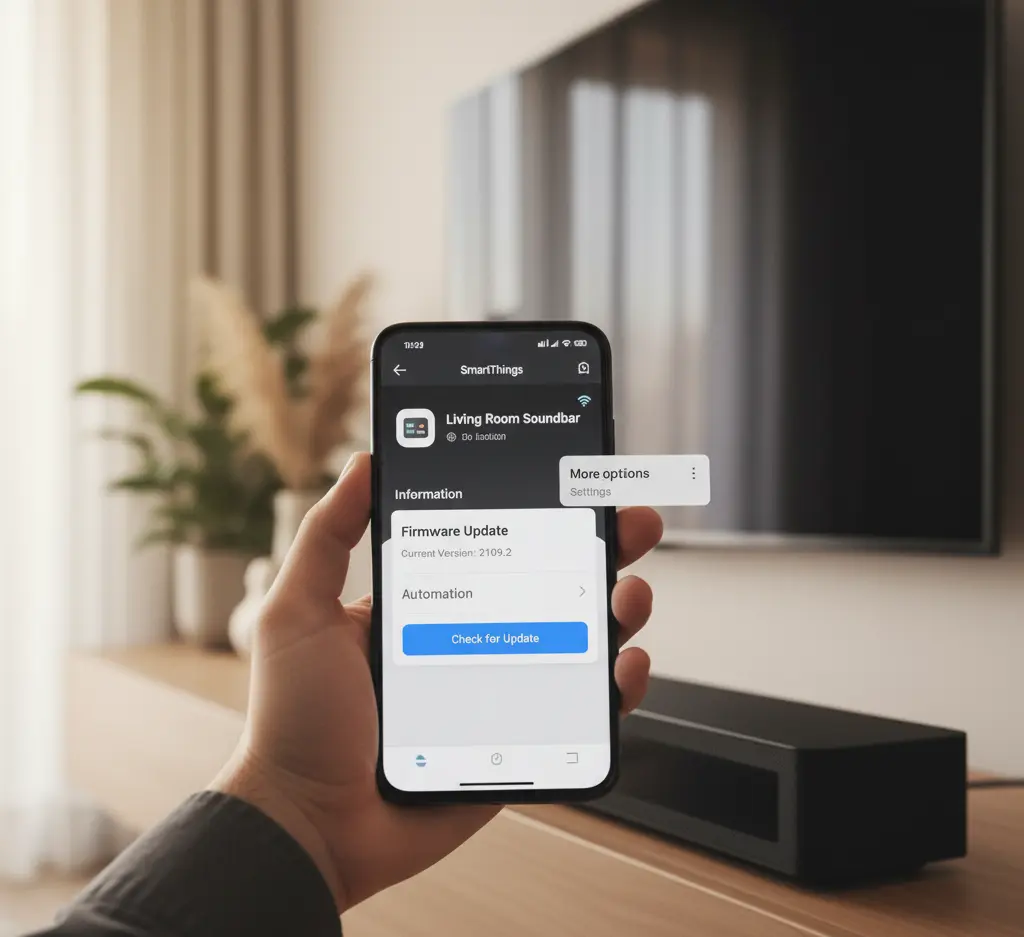
Follow these steps:
- Open SmartThings: Launch the Samsung SmartThings app on your smartphone or tablet. Ensure your soundbar is already added and connected to the app.
- Select Your Soundbar: From your list of connected devices, tap on your specific soundbar to open its control interface.
- Access Settings: Look for the “More Options” icon (usually three vertical dots
or three horizontal lines
) in the top right or top left corner of the soundbar’s control screen and tap it.
- Find Firmware Information: A menu will appear. Navigate to either “Information,” “Settings,” or “Device Information.” Within this section, you should see an option like “Firmware Update” or “Software Version.”
- View Current Version: The app will clearly display the “Current Version” number currently installed on your soundbar. Often, you’ll also see an immediate option to “Check for Update” or “Update Now” if a newer version is available.
What to Do After You Find the Version Number?
Once you have your soundbar’s firmware version, the next step is to compare it with the latest available firmware from Samsung.
- Visit Samsung Support: Go to the official Samsung Support Website (or your regional equivalent).
- Search for Your Model: Enter your exact soundbar model number (e.g., HW-Q990B, HW-A650) into the search bar. You can usually find the model number on a sticker at the back or bottom of your soundbar.
- Check Downloads: On your product’s support page, navigate to the “Downloads” or “Manuals & Software” section.
- Compare: Look for the latest firmware file available. The version number will be clearly listed.
- If your soundbar’s version is lower: It’s a good idea to update! Samsung typically provides detailed instructions on how to perform a USB update.
- If your soundbar’s version matches: Congratulations, your soundbar is fully up to date!
Pro Tip: Automatic Updates via SmartThings
If you’re using Method 2 and your soundbar is Wi-Fi enabled, often you can enable automatic firmware updates within the SmartThings app settings. This ensures your soundbar always stays current without you having to manually check.
FAQ Section
Q: Is it safe to update the firmware on my Samsung Soundbar?
A: Yes, firmware updates released by Samsung are generally safe and highly recommended. They are designed to fix bugs, improve stability, and enhance performance. The only time an issue might occur is if the soundbar loses power or the USB drive is removed during the update process. Always ensure a stable power supply and follow Samsung’s specific instructions for your model carefully.
Q: What should I do if my soundbar doesn’t have a display screen?
A: If your model lacks an LED display, you have two primary options:
- Use the SmartThings App: If your soundbar is a newer, Wi-Fi-enabled model, the SmartThings app is the only way to check the version digitally.
- Use the Manual Update Method: For older, non-Wi-Fi models, you cannot check the version directly. Instead, you must assume you need the latest update, download it via USB, and insert the drive. The soundbar will automatically check the USB content and either start the update (indicated by flashing LEDs) or confirm you are on the latest version.
Q: Why is my soundbar firmware showing a letter (e.g., ‘B1004’)?
A: The letter often represents the specific module or component of the system that is being updated or reporting its status (e.g., the Main board, Wi-Fi module, or Subwoofer). For comparison with Samsung’s website, you should look at the entire string (e.g., “B1004.0”) and compare it to the main version number provided for your model.
Q: I pressed the gear button but nothing happened. Why?
A: If the remote trick (Method 1) failed:
- Check Batteries: Ensure your remote control has fresh batteries.
- Verify Model: Confirm your soundbar model is one with a display (e.g., higher-end Q-Series).
- Power Cycle: Unplug the soundbar from the wall power for 30 seconds, then plug it back in. This simple power reset often clears temporary operational errors, allowing the trick to work.
Q: How do I get the latest firmware if my version is old?
A: You have two options, depending on your model:
- SmartThings App: If your soundbar is Wi-Fi enabled, use the SmartThings app to trigger the update over the internet.
- USB Update: Download the latest file for your model directly from the Samsung Support website, extract it to a USB drive, and plug the drive into the soundbar’s dedicated service port. Follow the on-screen or manual instructions to complete the process.
Conclusion: Stay Updated, Stay Awesome
Checking your Samsung soundbar’s firmware version is a simple, yet powerful way to ensure you’re getting the most out of your audio setup. It only takes a few moments, but the benefits — from clearer sound to new features — can significantly enhance your home entertainment experience. So, take a moment, check that version, and keep your soundbar performing at its peak.
If you have any questions about “How to Check Samsung Soundbar Firmware Version”, then feel free to let us know through your comments.



