How to Change DPI on Logitech G402 is essential for optimizing its performance, whether you’re a competitive gamer or just looking for smoother cursor control. Unlike many other mice, the G402 doesn’t have a dedicated DPI button but uses software to allow for precise customization. This guide will walk you through everything you need to know, from understanding what DPI is to a step-by-step tutorial on using the Logitech G HUB software.
What is DPI and Why Does it Matter?
DPI stands for Dots Per Inch, which measures how sensitive your mouse is. In simple terms, it’s the number of pixels your cursor moves on the screen for every inch you move your physical mouse. A higher DPI means the cursor moves faster and farther with less physical movement, while a lower DPI requires more hand movement for the same distance on screen.
For gamers, DPI is a critical setting. A low DPI is often preferred for first-person shooter (FPS) games as it allows for more precise, small movements, which is crucial for aiming. A high DPI can be useful for games that require quick, large movements, like strategy or MOBA games, or for navigating large, high-resolution monitors.
Methods to Change DPI
The primary way to change the DPI on the Logitech G402 is through the Logitech G HUB software. The G402 does not feature an on-the-fly DPI switch button like some other Logitech mice. This means you must pre-set your desired DPI levels within the software and then switch between them using one of the programmable buttons on the mouse.
Recommended DPI Settings for
While personal preference always reigns supreme, here are some common starting points for different activities:
- FPS (First-Person Shooter) Games: 400 – 800 DPI (for precision aiming)
- MOBA/RTS (Strategy) Games: 800 – 1600 DPI (for quick map traversal)
- General Use & Productivity: 1000 – 1600 DPI (a good balance for most tasks)
- Graphic Design/Precision Work: 400 – 800 DPI (for fine control)
Experimentation is key to finding what feels most natural and efficient for you.
These are just starting points; the best DPI for you will ultimately depend on your personal preference, monitor resolution, and the specific games you play.
How Windows and Game Sensitivity Affects DPI

While DPI is a hardware setting of the mouse, Windows Sensitivity and In-Game Sensitivity are software settings that also affect cursor speed.
- Windows Sensitivity: Found in your computer’s mouse settings, this is a multiplier applied to your mouse’s DPI. It’s generally recommended to keep this at its default (the 6th notch out of 11) to avoid pixel skipping, and instead, adjust your DPI in G HUB for accurate control.
- In-Game Sensitivity: Most games have their own sensitivity sliders. This setting also acts as a multiplier. To find your perfect sensitivity, start with a comfortable DPI and then fine-tune your in-game sensitivity until aiming feels natural.
Before You Start: Get G HUB
Before you can customize your G402’s DPI, you’ll need the right software. The Logitech G HUB is your command center for all Logitech G peripherals. If you don’t have it installed already, download it directly from the official Logitech G website. Once installed, ensure your G402 is plugged in, and G HUB should automatically detect it.
Step-by-Step: Customizing Your DPI with G HUB
Here’s how to set up your custom DPI levels and assign them to your G402’s buttons:
- Launch Logitech G HUB: Open the application. Your G402 should appear on the main screen. Click on its icon to enter its customization panel.
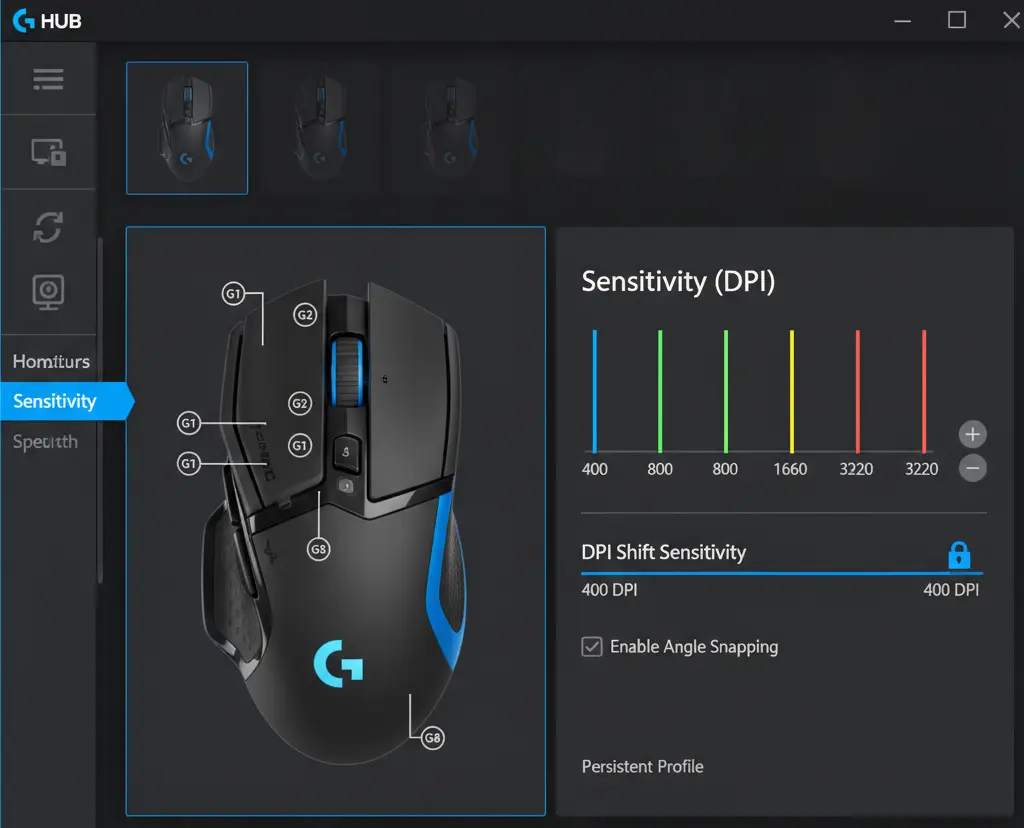
- Navigate to Sensitivity (DPI) Settings: On the left-hand sidebar, click on the “Sensitivity (DPI)” option.
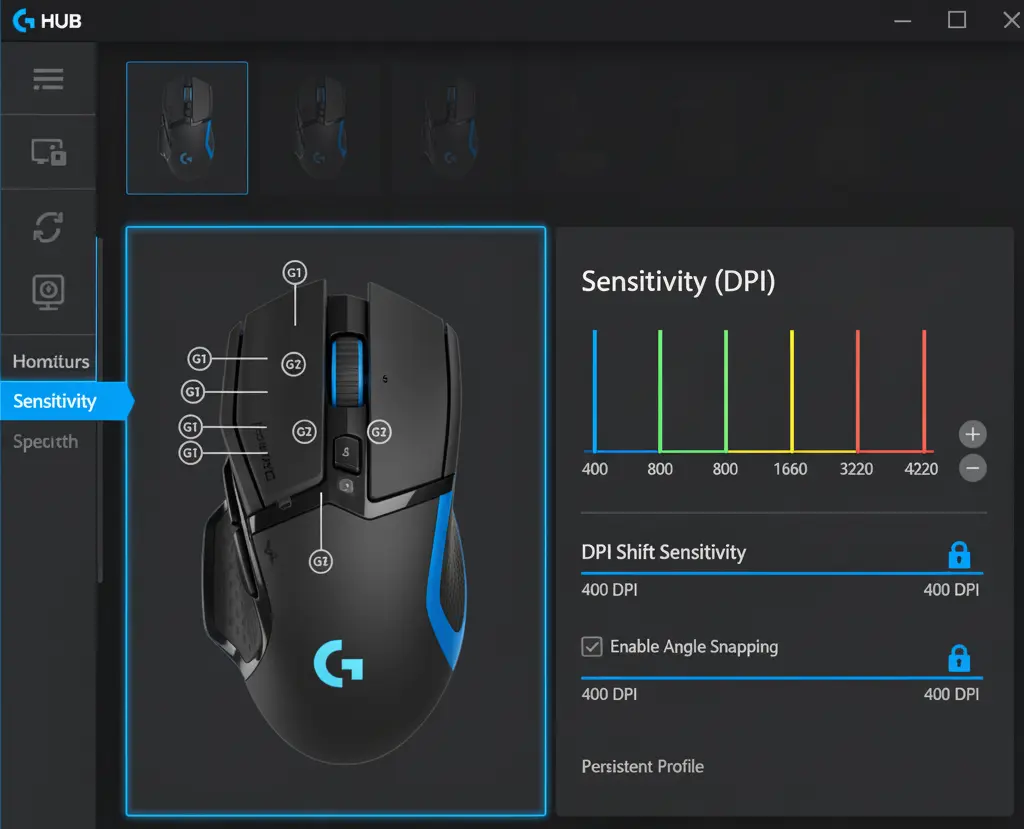
- Adjust Your DPI Levels: You’ll see vertical bars representing different DPI levels.
Add/Remove Levels: Use the +and - buttons on the right to add more DPI stages (up to four) or remove existing ones.
Set Values: Click and drag each vertical bar up or down to set your desired DPI for that stage. The numerical value will update as you adjust it.
- Assign a DPI Cycle Button: Now, let’s make these levels usable!
Go to the “Assignments” tab on the left sidebar (it looks like a square with a pencil).
In the “Commands” list, find “DPI Cycle” under the “System” category.
Drag and drop “DPI Cycle” onto one of the programmable buttons on the G402 diagram (e.g., G4, G5, or G6). This button will now cycle through your preset DPI stages with each press.
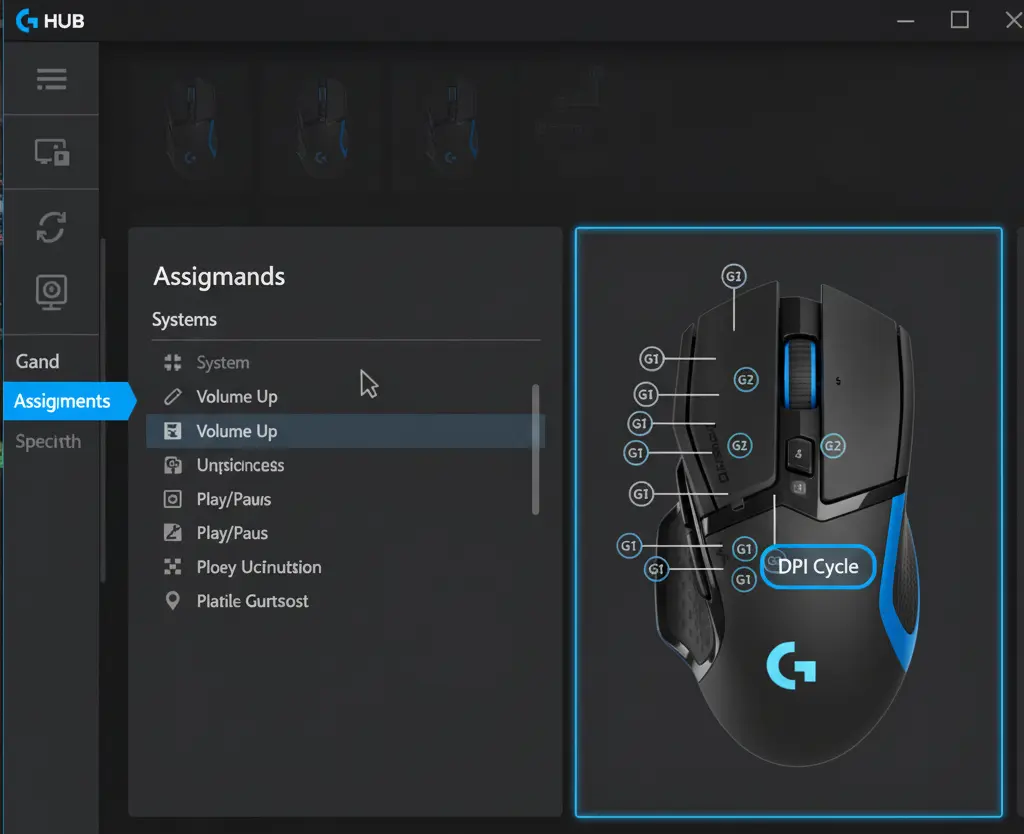
- Utilize DPI Shift Sensitivity (Optional but Recommended for Gamers): The G402 also features a “DPI Shift” function, often called a “sniper button” by gamers. This temporarily changes your DPI to a much lower, precise setting while the assigned button is held down, reverting to your previous DPI when released.
- Back in the “Sensitivity (DPI)” tab, you’ll see a horizontal slider labeled “DPI Shift Sensitivity.”
- Adjust this slider to your desired temporary low DPI (e.g., 400 DPI for sniping).
- To assign this, go back to the “Assignments” tab. Find “DPI Shift” under the “System” category and drag it onto one of your G-buttons. The “G7” button on the side is a popular choice for this.
Your settings are automatically saved within G HUB, so you can start using your customized DPI immediately!
Troubleshooting DPI Issues
- DPI isn’t changing: Make sure G HUB is running in the background and that you’ve assigned the DPI cycle command to a button.
- Mouse feels jittery: This can be a sign of a high DPI combined with a high in-game or Windows sensitivity. Try lowering one or both settings.
- Settings aren’t saving: Ensure you are using the correct profile in G HUB (e.g., the “Persistent Profile”) and that you have administrative permissions.
Pros of Customizing DPI
- Improved Gaming Performance: Fine-tuning DPI allows for more precise and controlled movements, giving you a tangible competitive edge in fast-paced games.
- Increased Versatility: Easily switch between a high DPI for general web browsing and a super-low DPI for precision tasks like graphic design or competitive sniping.
- Enhanced Ergonomics: Finding the right DPI can significantly reduce the amount of physical mouse movement required, potentially preventing wrist fatigue and improving comfort during long sessions.
- Personalized Experience: Your mouse will finally feel like an extension of your hand, tailored exactly to your preferences and needs.
Final Thoughts
Mastering your Logitech G402’s DPI settings is a game-changer for unlocking its full potential. By leveraging the power of Logitech G HUB, you can tailor your mouse’s sensitivity to your exact needs, leading to a more comfortable, efficient, and ultimately, more successful experience, whether you’re working, designing, or engaging in intense gaming sessions. Experiment, find your sweet spot, and enjoy the enhanced control.
FAQ Section
Q1: Does the Logitech G402 have a dedicated DPI button?
A1: No, the Logitech G402 does not have a single dedicated DPI button. You must use the Logitech G HUB software to program one of the mouse’s many buttons to cycle through your custom DPI settings.
Q2: Can I change DPI on my G402 without G HUB?
A2: No, the Logitech G HUB software is required to customize the DPI settings for the G402.
Q3: What is the maximum DPI of the Logitech G402?
A3: The Logitech G402 has a maximum DPI of 4,000.
Q4: Should I use a high or low DPI for gaming?
A4: For most FPS games, a low DPI (400-800) is recommended for better aiming precision. For other genres or general use, a higher DPI may be more suitable.
Q5: Why does my mouse feel different in a game than on my desktop?
A5: This is likely due to the in-game sensitivity setting, which acts as a multiplier on top of your mouse’s DPI. You need to adjust both for optimal performance.
Q6: How do I reset my G402 DPI to default?
A6: Within the G HUB software, you can select and remove all custom DPI levels, or simply reset the device profile to its factory settings.
Short Conclusion
Customizing the DPI on your Logitech G402 is a straightforward process with the G HUB software. By understanding what DPI is and how it interacts with other sensitivity settings, you can fine-tune your mouse to match your personal style, giving you a significant advantage and a more comfortable experience.
If you have any questions about “How to Change DPI on Logitech G402: A Complete Guide” Then feel free and let us know through your comments.



