The Logitech G305 is a lightweight wireless gaming mouse powered by Logitech’s HERO sensor, making it an excellent choice for gamers who want both precision and portability. One of its key features is the ability to adjust DPI (dots per inch), allowing you to fine-tune sensitivity for gaming, design, or everyday use. In this guide, we’ll walk you through what DPI is, why it matters, and How to Change DPI on Logitech G305.
This comprehensive guide will walk you through everything you need to know about DPI on your G305, from what it is to a detailed step-by-step customization process using G HUB, ensuring you get the most out of your wireless warrior.
What is DPI and Why Does it Matter?
DPI stands for Dots Per Inch, and it measures how far your cursor moves on-screen relative to your hand movement.
- High DPI (1600–12,000): Faster cursor movement, great for large screens or fast-paced games.
- Low DPI (400–800): Slower, more precise control, preferred by competitive FPS gamers.
Choosing the right DPI can dramatically affect comfort and performance, especially in gaming.
Methods to Change DPI on Logitech G305
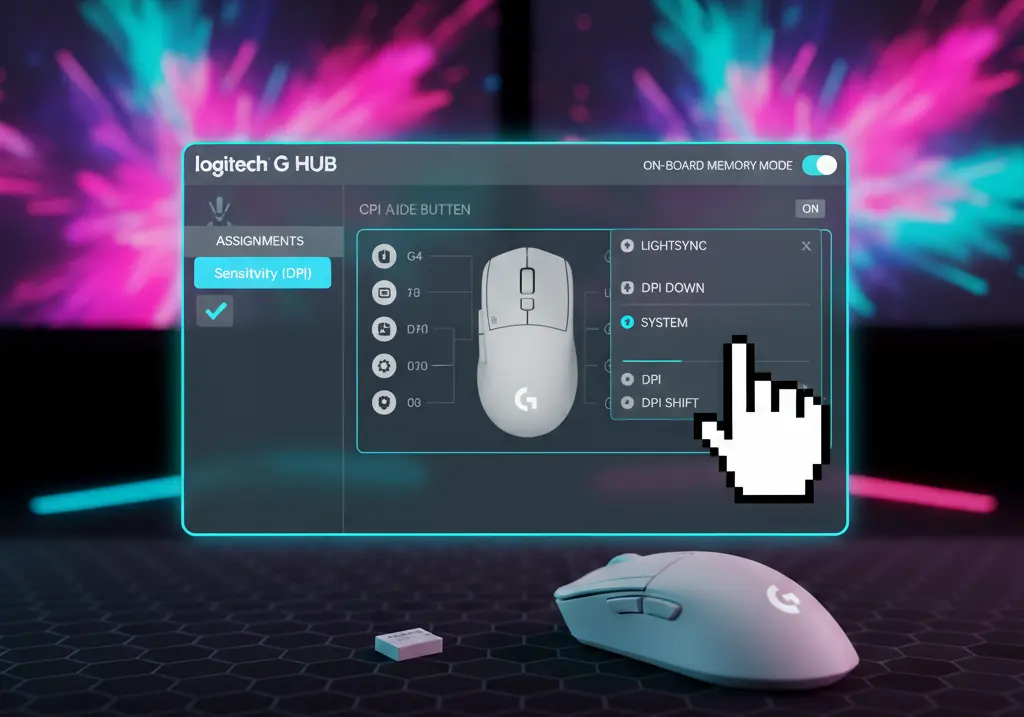
There are several ways to change DPI on the Logitech G305:
- Using the DPI button on the mouse: The G305 has a dedicated DPI cycle button beneath the scroll wheel.
- Through Logitech G HUB software: Allows advanced customization, profiles, and per-game settings.
- Onboard memory: Once configured, your DPI settings can be stored and used across devices without reinstalling software.
Recommended DPI Settings for Logitech G305
- FPS Games (Valorant, CS2, Apex Legends): 400–800 DPI for precise aiming.
- MMORPGs & MOBA (World of Warcraft, League of Legends): 1200–1600 DPI for faster map navigation.
- Graphic Design & Photo Editing: 800–1200 DPI for accuracy.
- General Use (Browsing, Productivity): 1000–1600 DPI for balance between speed and comfort.
How Windows and Game Sensitivity Affects DPI
Your DPI setting doesn’t work alone—Windows sensitivity and in-game sensitivity also influence how your mouse feels.
- Windows Pointer Speed: Should generally stay at the default 6/11 for consistency.
- In-Game Sensitivity: Works alongside DPI; for example, a low DPI (400) with higher in-game sensitivity can still feel fast.
- Raw Input Mode (if available in games): Helps bypass Windows scaling for more consistent tracking.
Step-by-Step: Customizing Your DPI with G HUB on Logitech G305
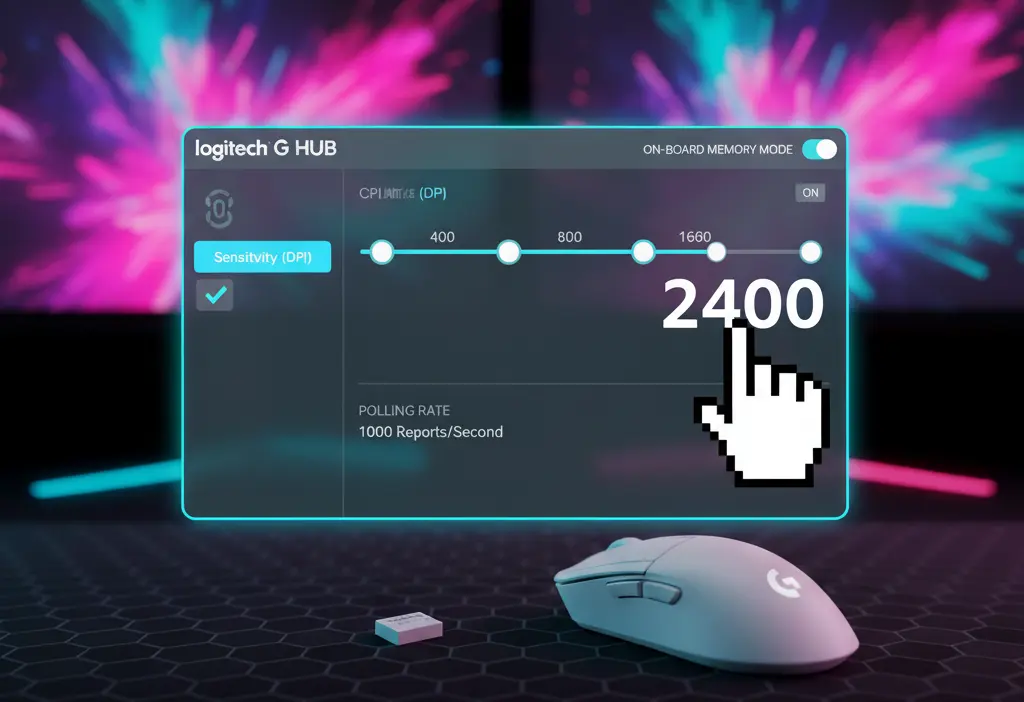
Ready to take full control of your Logitech G305? Here’s how to customize its DPI settings using the powerful Logitech G HUB software:
- Download and install Logitech G HUB from Logitech’s official site.
- Open G HUB and connect your Logitech G305.
- Select your mouse device from the dashboard.
- Go to the Sensitivity (DPI) section.
- Adjust DPI levels: You can add up to 5 different DPI stages.
- Set your preferred DPI shift button: Assign the DPI cycle button to quickly switch between sensitivity levels.
- Save to onboard memory if you want to use the settings on another PC without G HUB.
Troubleshooting DPI Issues
If your DPI doesn’t seem to change:
- Make sure G HUB is updated to the latest version.
- Confirm onboard memory mode is enabled if G HUB is not running.
- Try re-pairing or resetting the mouse by turning it off/on.
- Replace the battery if you notice inconsistent tracking.
- Check Windows pointer speed settings to avoid unwanted scaling.
Pros of Customizing DPI for Logitech G305
- Improved aim and control for gaming.
- Faster productivity workflows for browsing and editing.
- Personalized comfort for different screen sizes.
- Onboard memory support makes it travel-friendly.
Final Thoughts
The Logitech G305 may look like a simple wireless mouse, but with its HERO sensor and customizable DPI, it’s capable of pro-level performance. By tweaking DPI through G HUB or the onboard button, you can unlock smoother gameplay and more efficient everyday use.
FAQ Section
Q1: What’s the maximum DPI on the Logitech G305?
A: The G305 supports up to 12,000 DPI.
Q2: Can I change DPI without G HUB?
A: Yes, you can use the DPI cycle button, but advanced customization requires G HUB.
Q3: How do I check my current DPI?
A: In G HUB, your current DPI setting is displayed on the sensitivity graph.
Q4: Why does my DPI feel different in games?
A: In-game sensitivity and Windows pointer speed also affect how DPI feels.
Q5: Can I save multiple DPI profiles?
A: Yes, G HUB allows multiple profiles that can be linked to specific games or apps.
Q6: Does higher DPI mean better performance?
A: Not necessarily. Higher DPI means faster cursor movement, but precision depends on your preference and game type.
Short Conclusion
Changing DPI on the Logitech G305 is simple but powerful. Whether you’re gaming competitively, editing, or just browsing, finding the right DPI setting can improve your comfort and accuracy. With G HUB, you can fine-tune profiles, save them to onboard memory, and take your perfect setup anywhere.
If you have any questions about “How to Change DPI on Logitech G305 Wireless Gaming Mouse – Full Guide,” Then feel free and let us know through your comments.



